Surprisingly, Android emulators are in high demand. These emulators mimic the Android environment on a PC, enabling users to enjoy the full Android experience without having to use a mobile device. With so many Android emulators available, it can be tough to choose the right one for your needs.
In this article, we’ll take a look at the 9 best Android emulators for PC, so you can pick the one that suits your requirements the most.
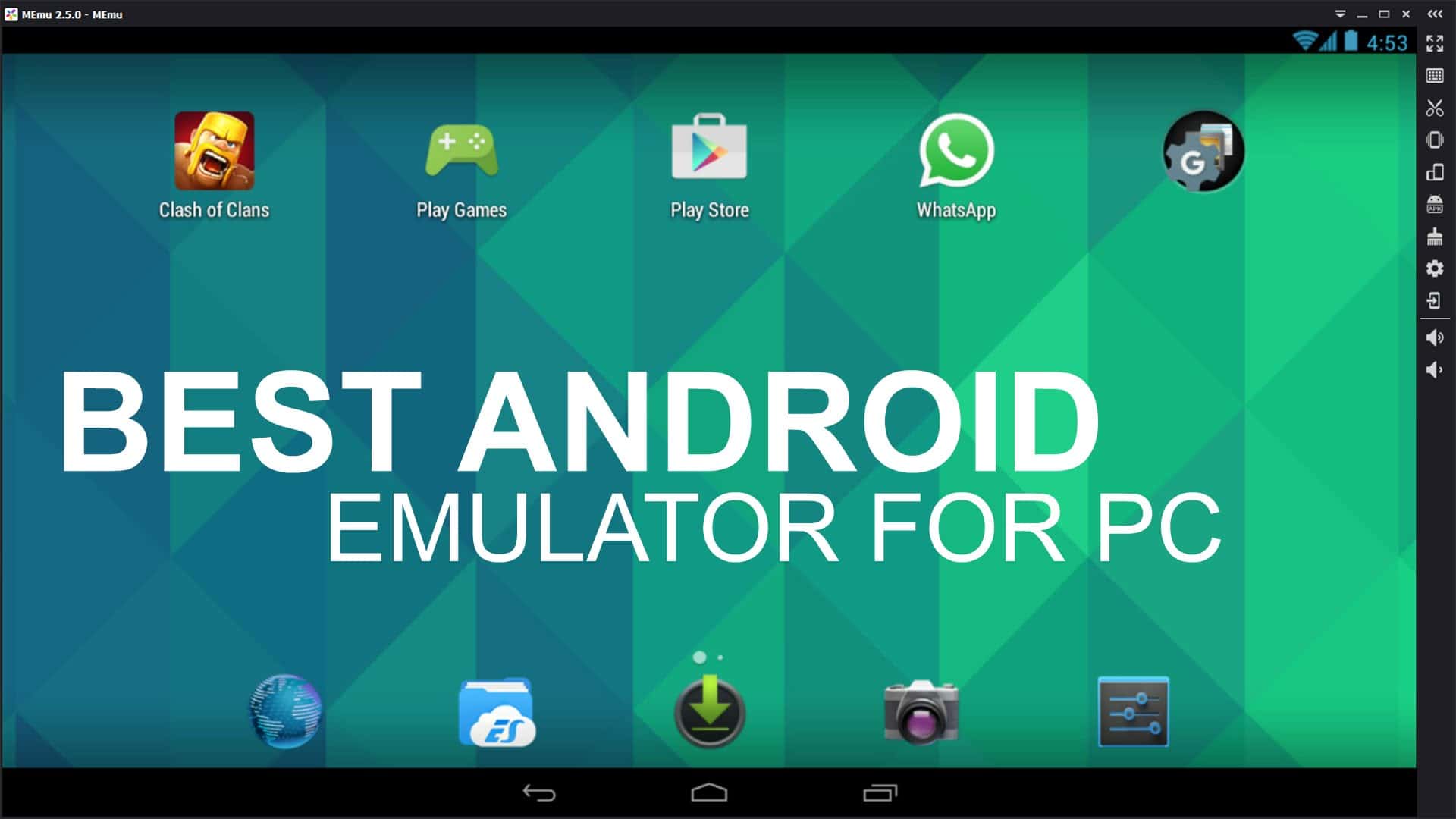
What are the Uses of Android Emulators?
Android emulators can be used for three main purposes. Gaming is the first. When playing mobile games on a PC, you can use your larger screen to see more clearly. Additionally, having support for both a mouse and a keyboard simplifies a lot of things. Additionally, your phone would probably overheat if it had to run a game while plugged in, whereas your computer usually has unlimited battery life. To give their phones a break, some of the most ardent mobile gamers also use an Android emulator to play their games.

App development is the second most common use case. There are a few more options for tools. Developers can code their app, run it on the emulator, and fix bugs as needed with development-focused emulators, which typically include an IDE. In this instance, Android Studio defeats all of its rivals. It makes use of the Android Virtual Device function, which enables developers to emulate particular gadgets. Before releasing a product, developers can test it on a wide range of devices to ensure that there are fewer bugs.
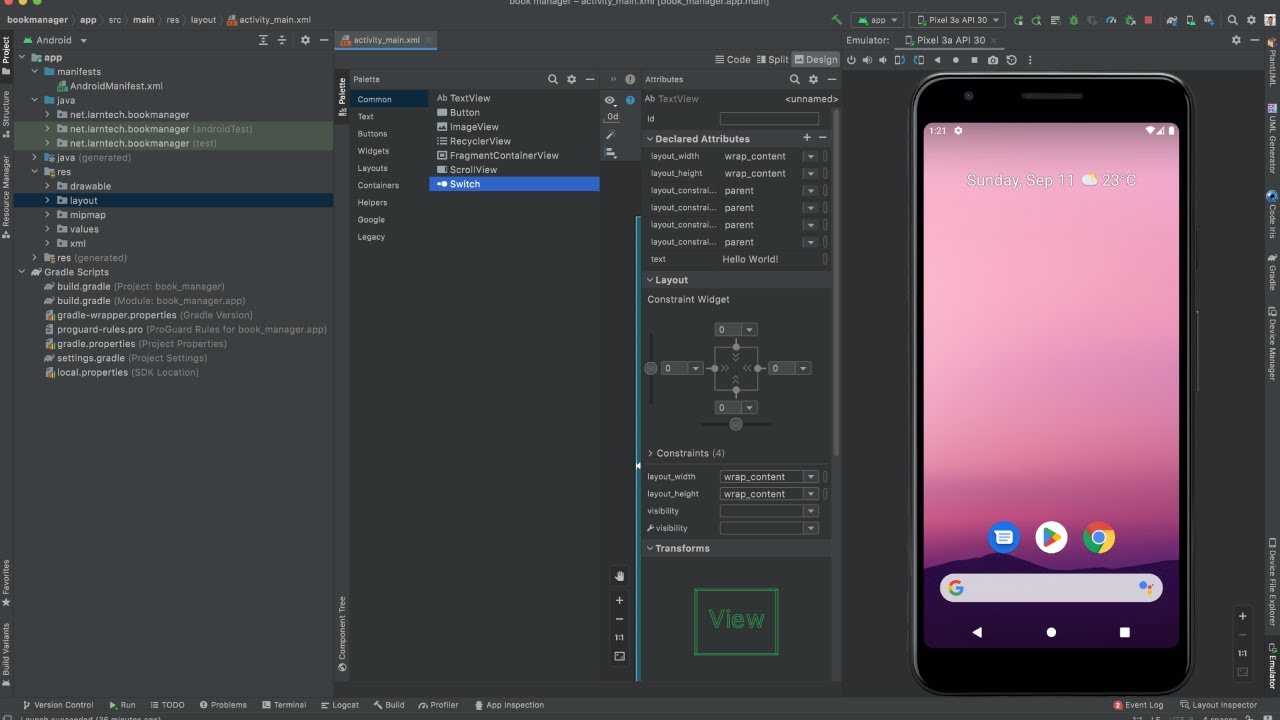
The final application is efficiency. Since the majority of mobile productivity tools are already available on PC or Mac, this is less common. Some Chromebooks are less expensive and more adept than emulators at running Android apps. However, an emulator can be helpful because some mobile apps are simply easier to use than their PC counterparts.
Top 9 Best Android Emulators for PC
Of all the different Emulators available to the public, these are the 9 best Android Emulators suitable for PC and Mac:
1. BlueStacks
BlueStacks is the most widely used Android emulator in the world. It supports individualized key mapping for various keyboard configurations. It is the only gaming platform with support for Android 11. BlueStacks makes it easier to play games with a keyboard and mouse by helping you improve your target accuracy and reaction time. BlueStacks’ ability to provide game-specific customizations that enhance gameplay and game experience is one of its greatest strengths.
You won’t be disappointed with this emulator if you want to quickly install an Android app on your PC.
You can get BlueStacks Premium for free, which includes daily wallpapers, app recommendations, premium support, and other features.

2. Android Studio
For app developers, Android Studio is the best option. Android Studio is technically an IDE. Through the Android Virtual Device function, it comes with an emulator. To test your app, you can make use of any device you want. This can also be used as an emulator by regular people, and once you finish setting it up, the performance is not all that bad. We had no trouble using a few apps or playing games. However, it lacks the additional keyboard support of gaming-focused emulators.
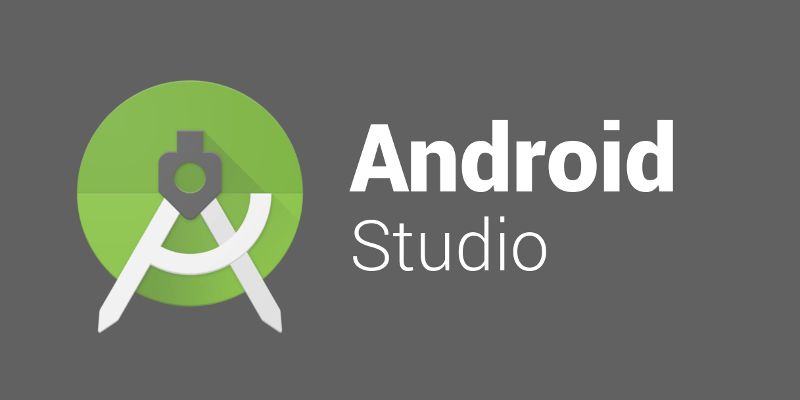
Compared to the other emulators on this list, this one doesn’t have an intuitive user interface, so if you just want to run Android apps on your computer, it’s not the best choice. However, this may be all you need if you intend to create your apps and need a simple way to test them throughout the process.
3. GameLoop
Gamesloop is made to cater to gamers’ requirements. It enables Android gameplay on PCs to run as smoothly as on Android phones. Due to the Tencent experiment to test mobile gaming performance, Gameloop was previously known as Tencent Gaming Buddy.
The only company that offers PC game support software for Android games is Tencent. For Android games like PUBG and Free Fire, GameLoop is the best Android emulator for Windows 10 or 11.
You can begin this one in a matter of minutes because the installation process is straightforward. You can use a variety of apps and play a variety of games once it is installed.

4. Genymotion
Genymotion was created to help app developers test their applications on Android devices. It lets you use Android apps on a cloud-based virtual machine. It is compatible with high-definition pixels, which improves PC clarity. One of the best Linux Android emulators, this lets you test products in a safe virtual environment. Screencasts can be recorded using a desktop webcam as the video source.
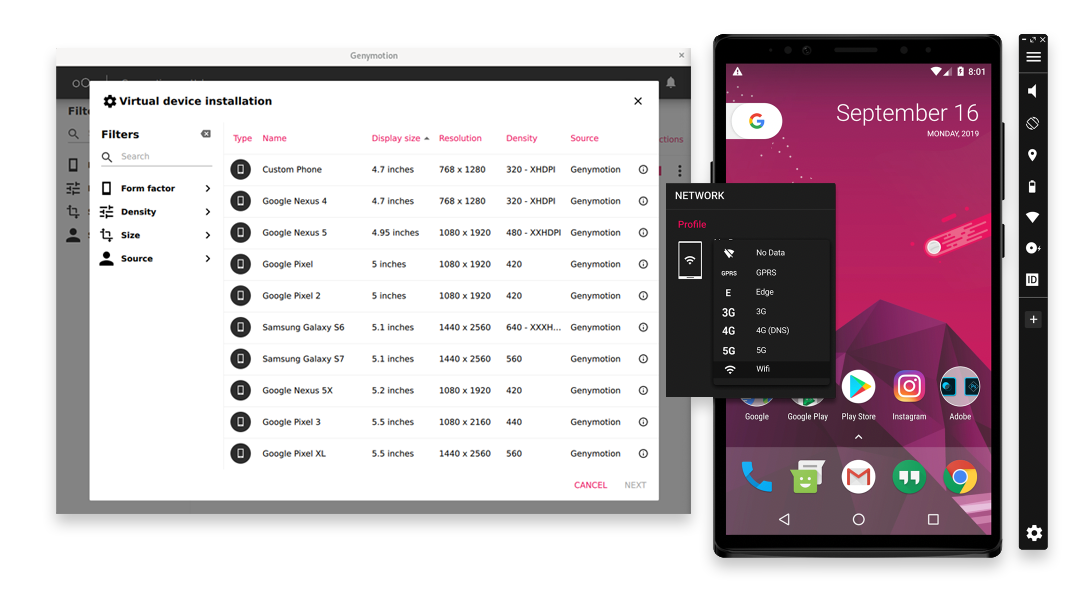
5. ARChon
ARChon is not just any one of the Android emulators available. It is a Chrome extension or app that functions as an Android emulator. You will be able to run Android APKs directly after installing ARChon on your computer. It is y free open-source application. You can even pay for it and modify it to meet your requirements. ARChon is the best Android emulator for Windows 11 for using basic Android apps.
This is definitely for power users who are testing or only occasionally need to run Android apps on their computers.
ARChon, on the other hand, is useful because it can be used with Google Chrome on any operating system, including Linux.
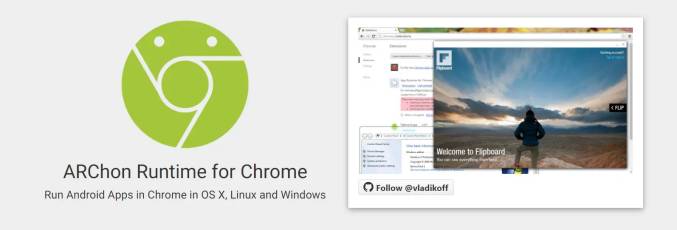
6. NoxPlayer
NoxPlayer is the best Android emulator for Windows 11 that provides more features than just gaming. It has a lot of useful features that make the user experience better. It demonstrates extreme adaptability and convenience in addition to controller compatibility and gameplay optimization. Based on Lollipop (5.1.1), it runs Android versions like Nougat. Experts say it is one of the best Android emulators for Windows 10 and 11.
Keyboard mapping was one of the first features included in NoxPlayer. The toolbar on the right side of the window is easy to spot because it’s pretty common these days. You can also do things like take screenshots and record videos.
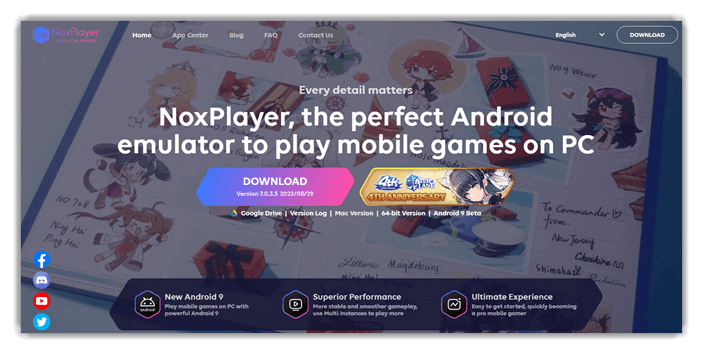
7. LDPlayer
An emulator designed specifically for gaming is LDPlayer. This Android Emulator for Windows 11 is rapidly gaining popularity due to its high speed. It works well on laptops powered by AMD. LDPlayer has strong performance capabilities and is compatible with Android Nougat 7.1.2.
Additionally, the program provides an effective gaming app store. Ldnews adware will be installed on your computer automatically after you install LD Player. The installation is similar to that of GameLoop.
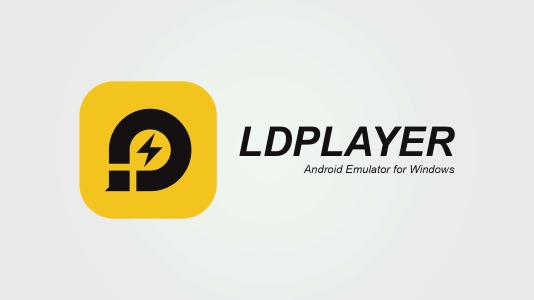
8. MeMU Play
One of the older emulators on the list is MeMU Play. It is one of the most powerful Android Emulators and has remained relevant over the years thanks to active development, and it is one of the best Android emulators available. According to the settings menu, it runs Android 7.1.2, which indicates that it is a relatively recent version of Android. Another benefit of MeMU Play is its relatively quick and painless installation.
MeMU Play comes with a few cool extras. If you’re into that kind of thing, can run multiple instances built right in. You can make it easier to play mobile games by binding your mouse and keyboard to them using the keymap function.
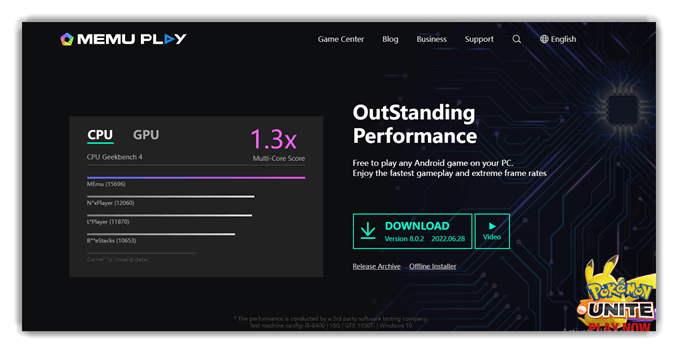
9. Prime OS
The PrimeOS emulator offers access to numerous Android applications and a comprehensive desktop experience comparable to that of Windows or Mac OS. This Android Emulator aims to give you the best of both worlds by combining Android and Windows.
For a great gaming experience, it combines the system interface with the Android ecosystem. When compared to the Windows budget system, it performs well, enables multitasking, Android app compatibility, device management, and security, and is useful for students. It is compatible with 64-bit Windows 7 and later, and you can play games like Call of Duty, FIFA, Battlegrounds, and others.
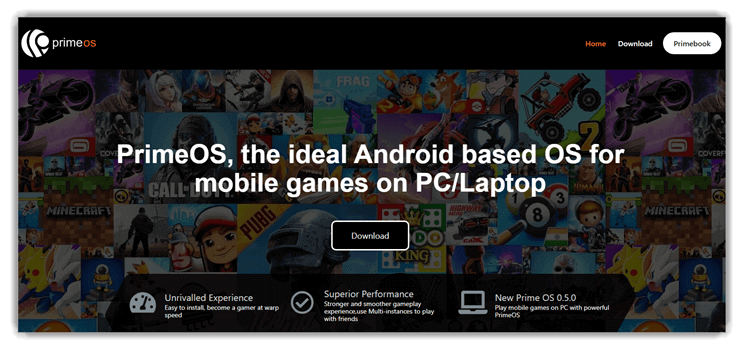
FAQs
1. How do Android Emulators work?
Platform virtualization applies to both hardware and software in Android emulators. You can set up and configure virtual Android devices with the assistance of the AVD manager (Android Virtual Device).
2. What are the merits of using Android Emulators?
Android Emulators will have a larger display and provide better controls for computer applications. Your Android device’s battery life will not be a matter of serious concern to you as they do not affect the battery life. PCs are significantly more powerful than Android devices, allowing them to play HD games and videos at a respectable rate.
3. What are Android Emulators?
An Android emulator is a piece of software that lets your smartphone emulate Android OS features on your computer. It lets you use Android apps directly on your computer or laptop after installing them. It is mostly used for troubleshooting.
Conclusion
Users can play Android applications on a large PC screen with Android Emulators for Windows. You can also use Android Emulators to launch Android applications that are not available on Windows web stores on your PC. Numerous Android emulators for PC are available, each with its own set of benefits and drawbacks. Most emulators need more than 2GB of RAM and run the risk of stuttering due to memory.