
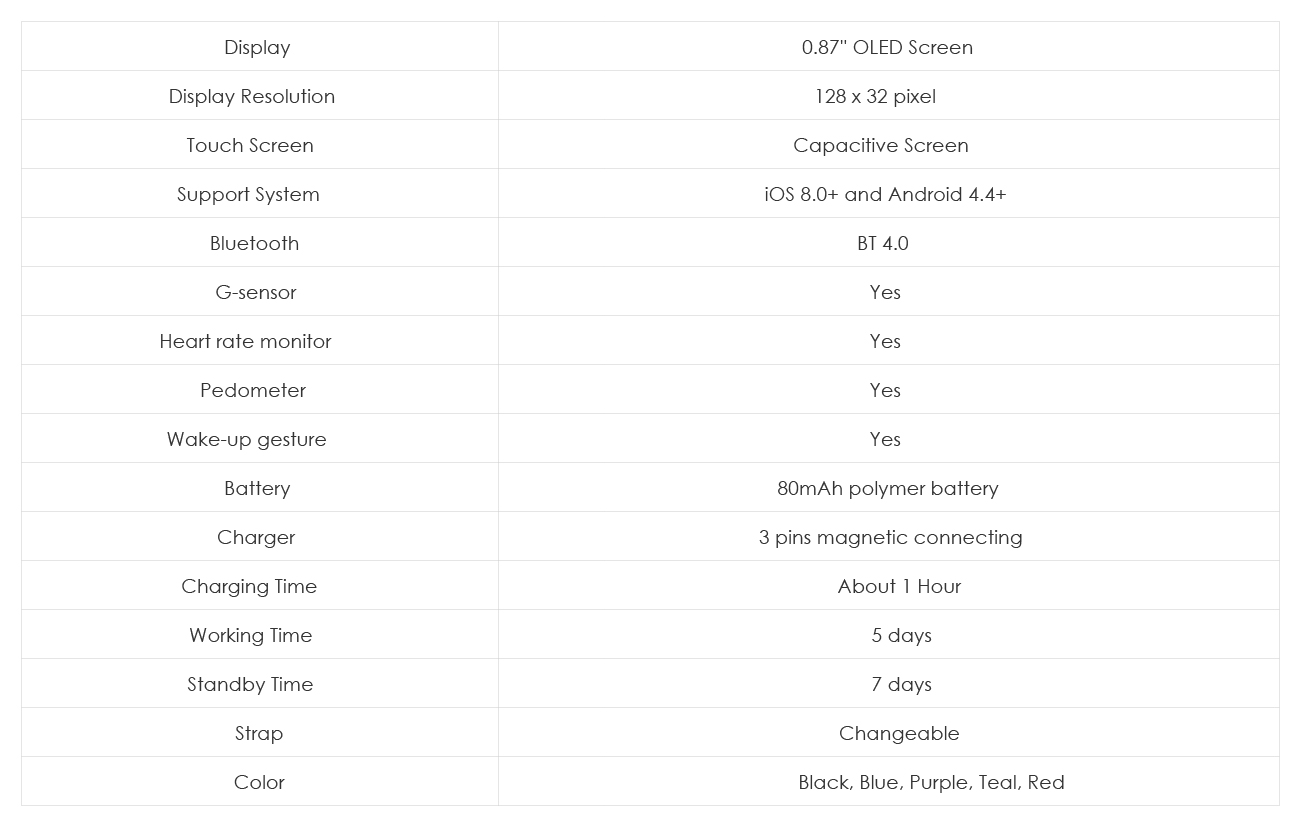
Date:2018.07.08
Pleases scan the QR code on the gift box sleeve and down load the version that fit your mobile phone, register and log in.
Click “Setting->My device” to find and connect with your smart band.
No, the band interface is default.
128*32 pixels
Yes, it does. It can support Android mobile OS 4.4 or higher.
Yes, it does. It can support iPhone mobile iOs 8 or higher.
The band is only Water-resistant, NOT waterproof. Do not submerge the band in water for
long time or use in hot water bath will make the screen blurry.
When you scan the code on your phone, depending on what app you are using to scan, the code may not automatically bring up a download prompt. It may display only a link instead, and you would have to paste that link into a browser to proceed with downloading. You will also need to select either the Android or iOS version.
Reminder: You can also go into the app store to download the app directly from there.
There is a USB charging clamp inside the box. Insert watch into charger as shown, ensuring all 3 charging prongs are making contact with charging port.
*Battery icon will flash when battery is below 10% and needs charging.
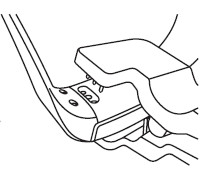
Yes, if you want to change the different color silicone band, please follow the steps below:
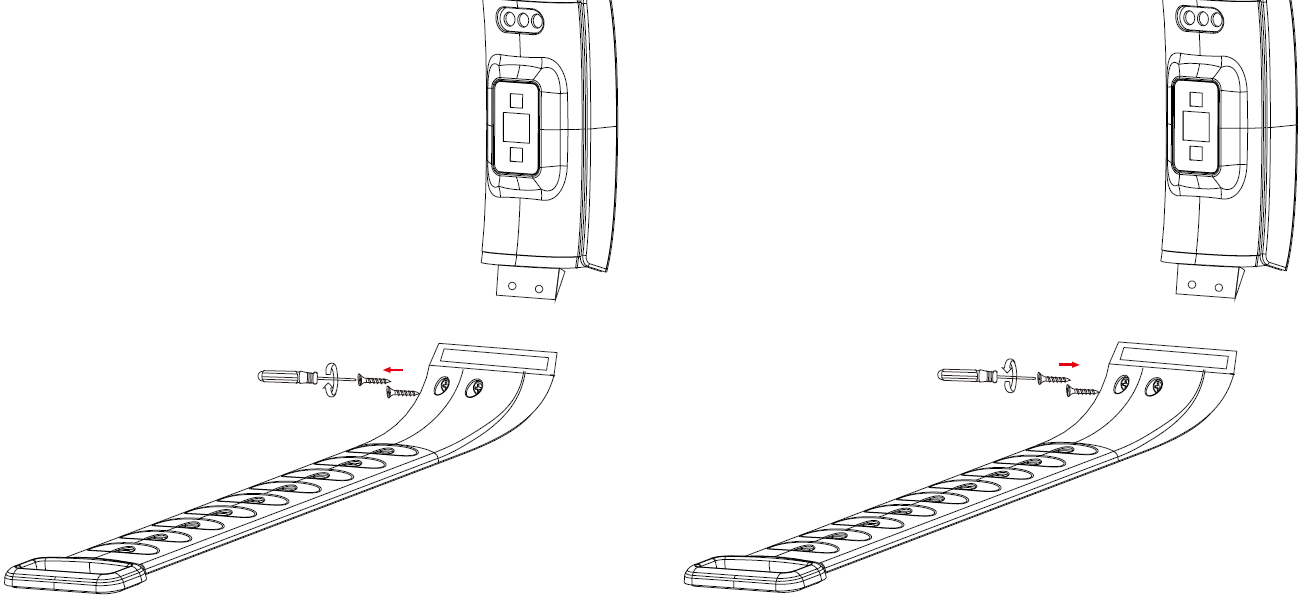
The approximate battery life (on standby) is 120 hours. The watch will take about 2 hours to charge fully.
Connect the band first, and the band have the light up time setting at the App, “Setting->C9->Turn the wrist”.
Connect the band first, open the App “Setting ->C9->Take Photo”, then the band will show up the capture icon. Click to take photo.
The smart band will keep your sport data such as step, sleep, heart rate and blood pressure. Open the App and this data will be shown in the first page, click each column to view more details.
You can record your steps, sleep time, and detect your heart rate and blood pressure. The steps and sleep time will automatically add up and upload to our watch.
The heart rate and blood pressure data tested via band side is for your real-time reference. To record your heart rate, open the App “Setting->C9->Switch setting->HR automatic monitoring” (This setting is default on)
To record your blood pressure, open the App find the blood pressure icon on the bottom of Dashboard interface. Click to detect your pressure, after it is done, a prompt will show up for data recording.
The watch’s date and time may be incorrect when it first arrives. The time will be sync after your band and mobile phone are connected. At the same time, the language, the unit and data will be synced.
The step data will be clear very day to record your new data. The previous data can be found in the App step column.
Open the App “Setting->C9->Message notification” to activate or inactivate the App notifications.
The call notification is default on.
There is a circle on the protect film to indicate the touch sensor, and the touch sensor is on the same side of our “Le Pan” logo.
Click the Touch Sensor to find the power icon, hold the Touch Sensor for 5s to power off.