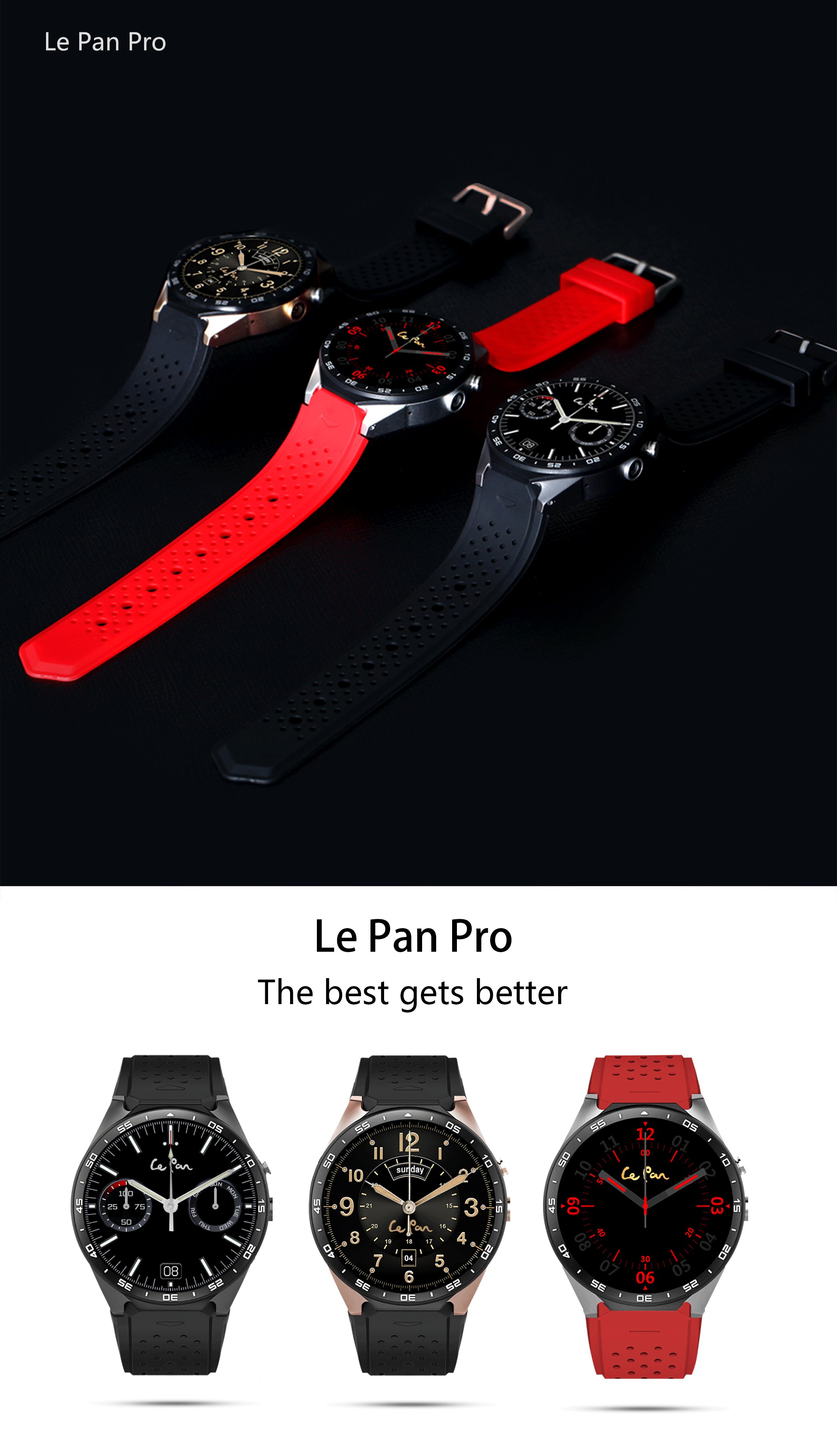
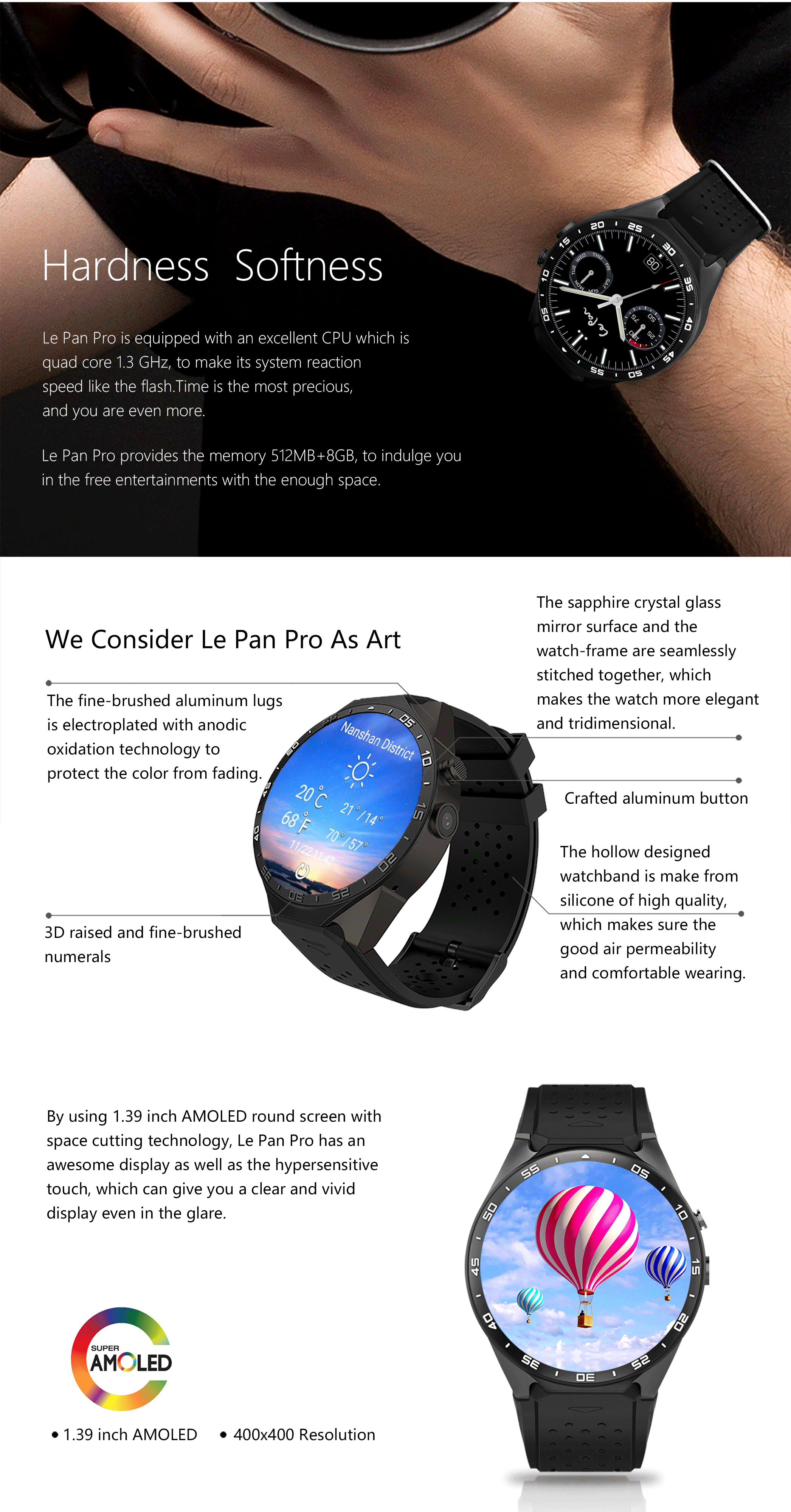
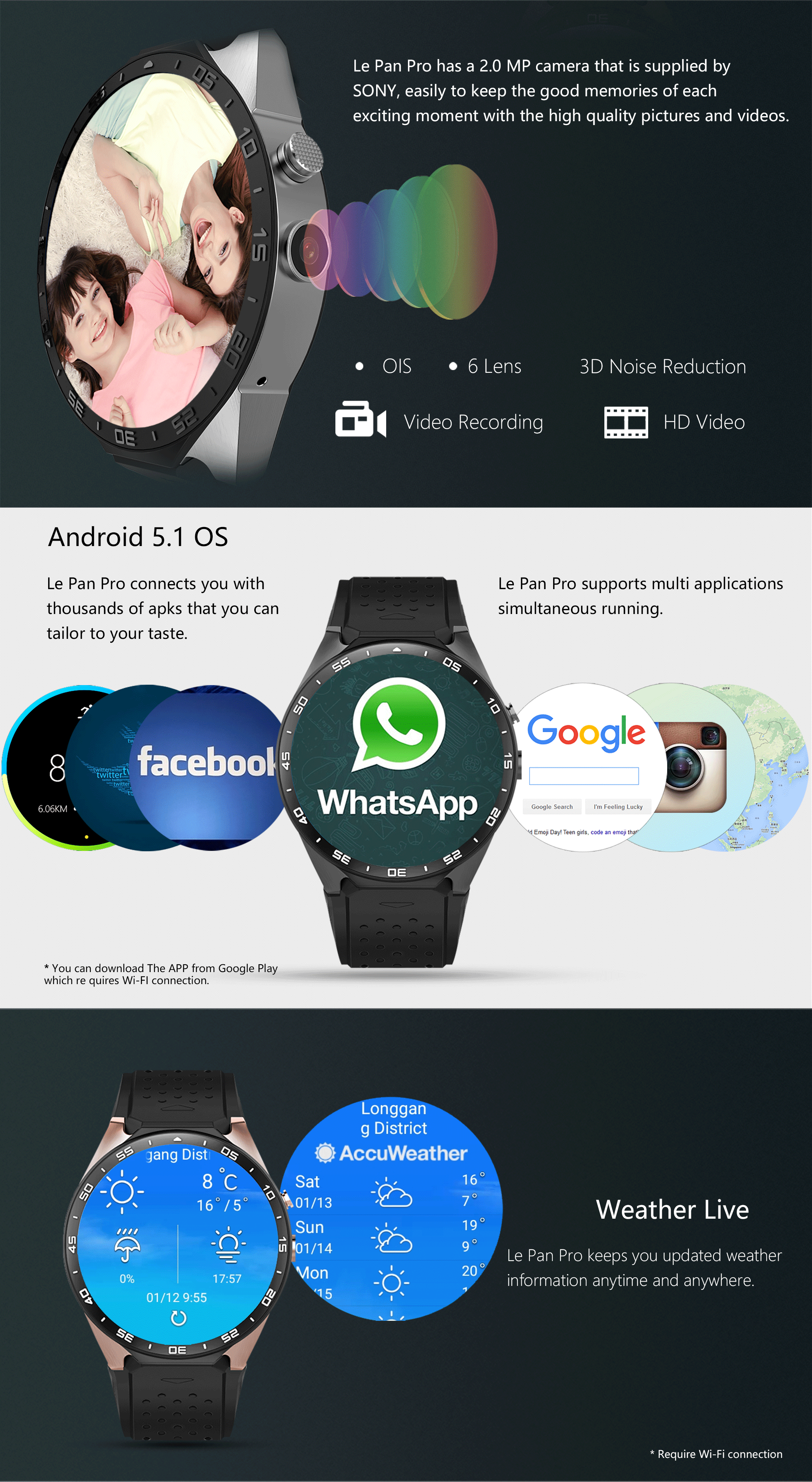
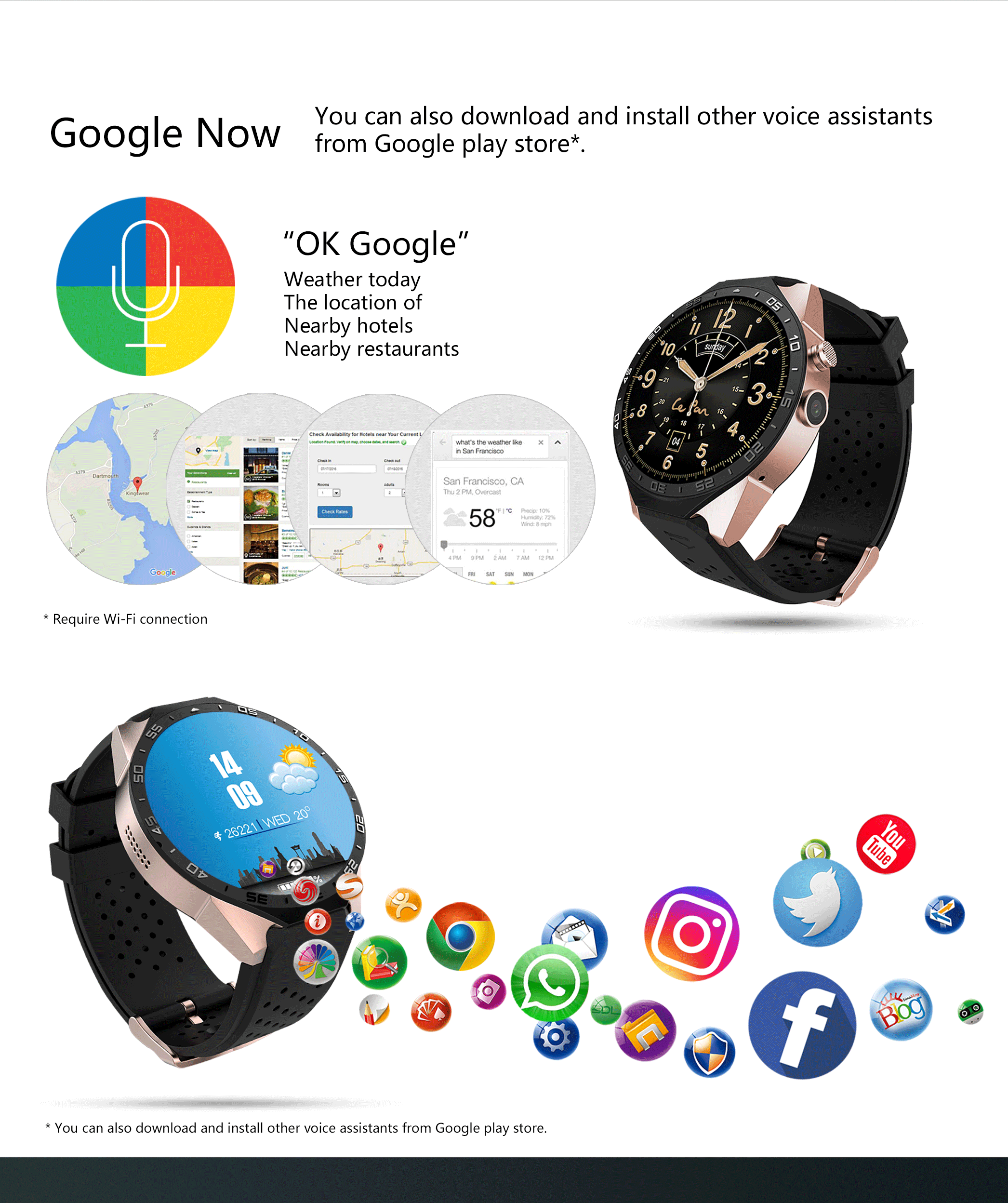
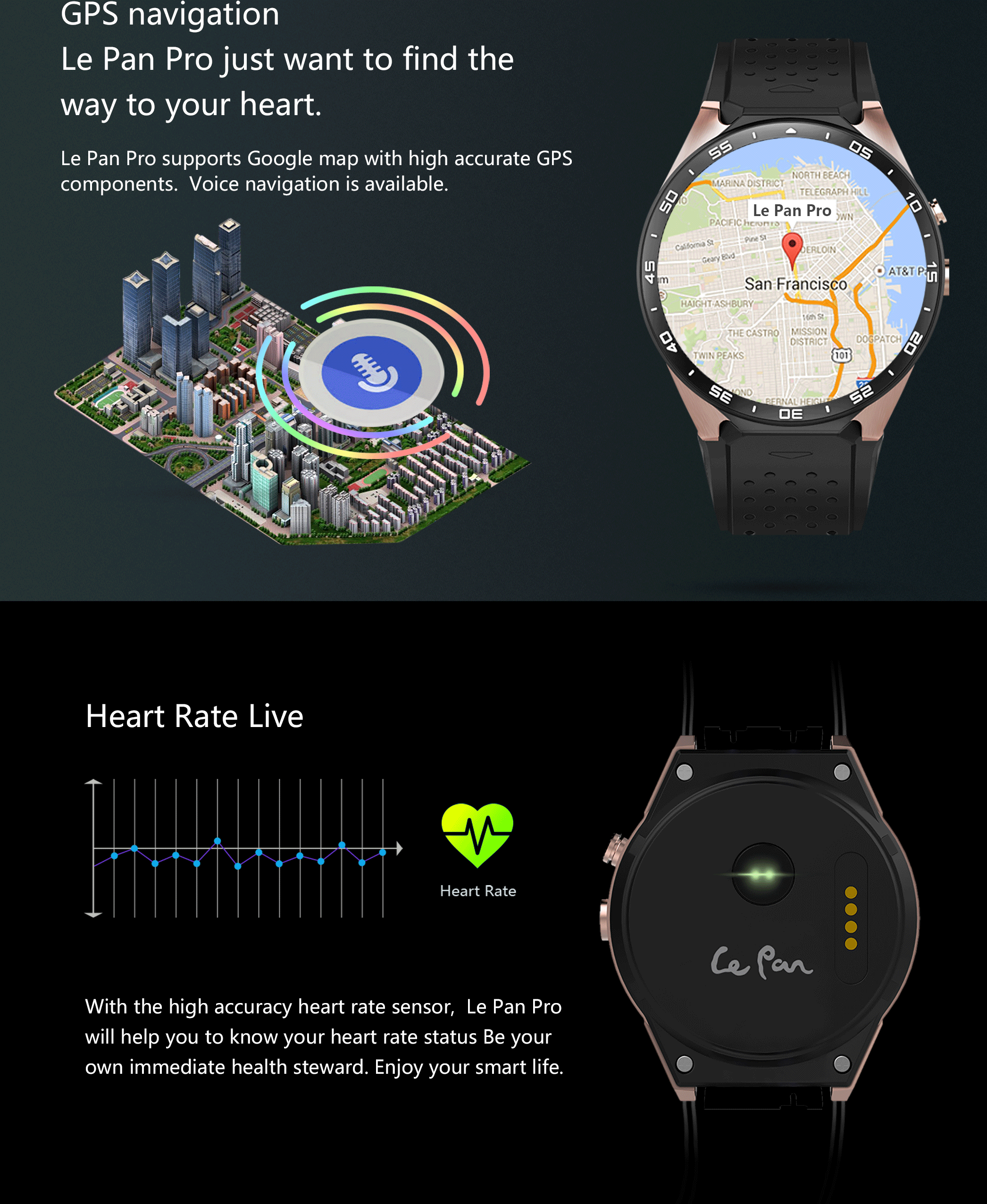
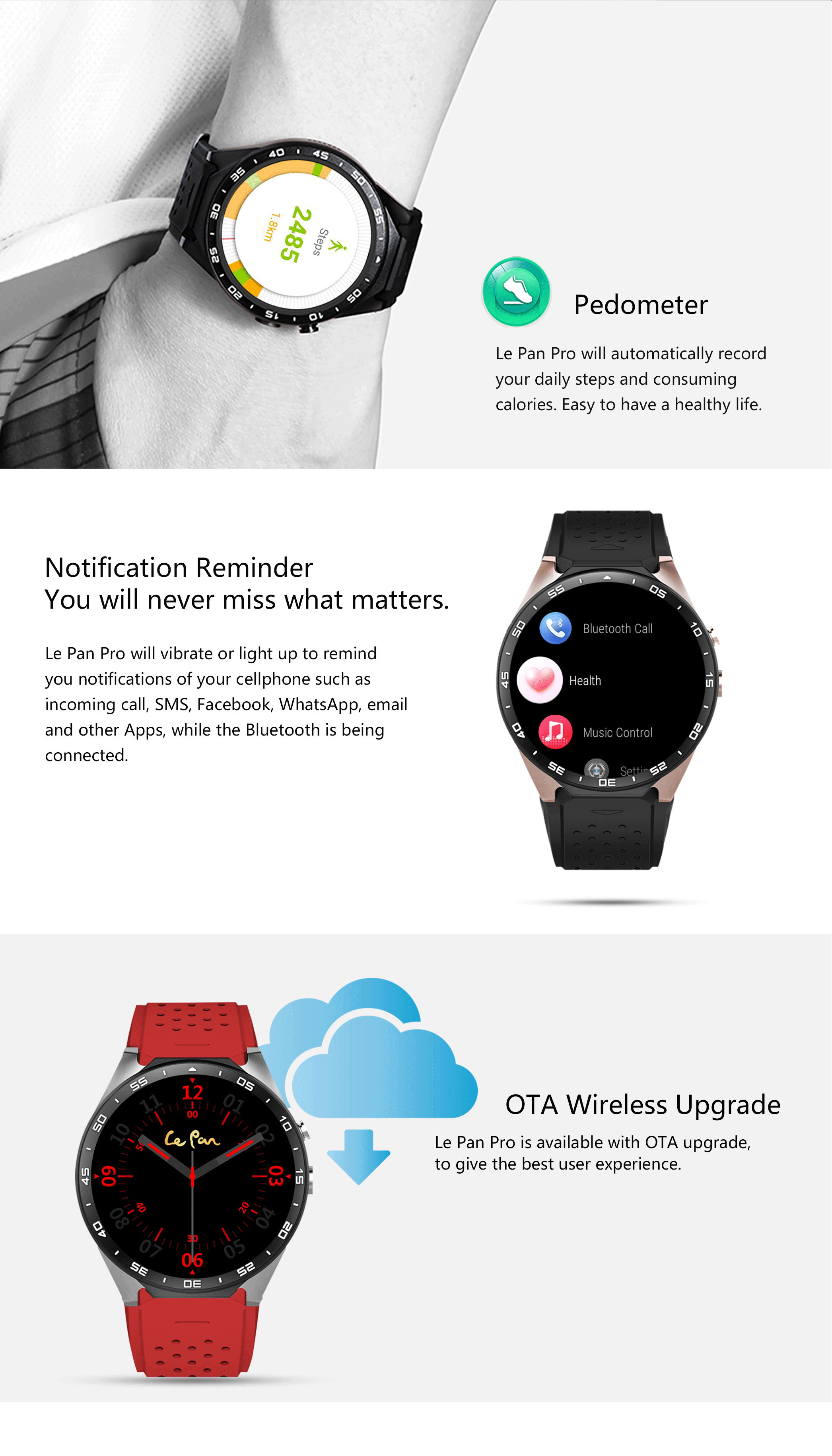
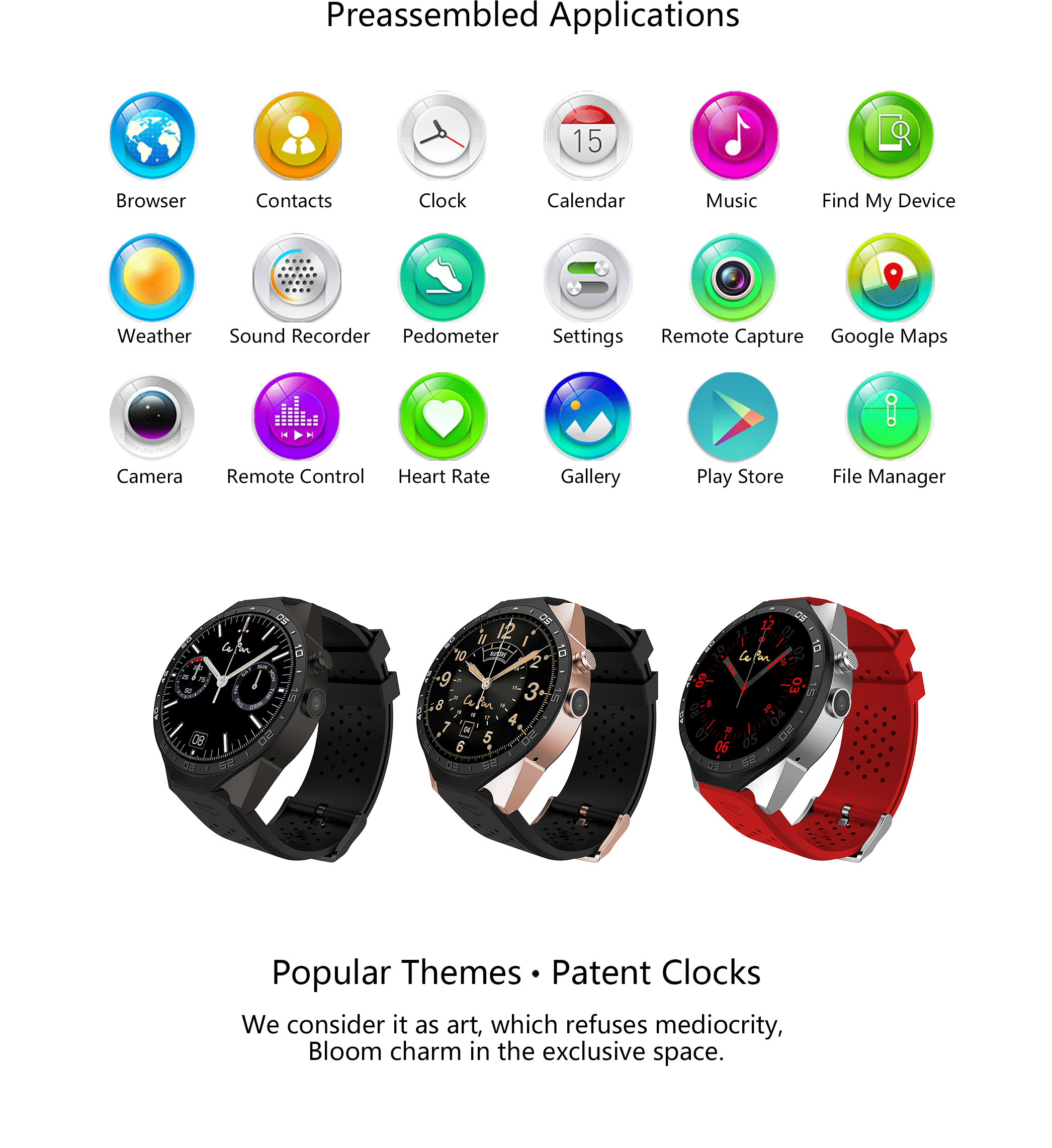
| Display | 1.39" HD AMOLED |
| Display Resolution | 400 x 400 pixel |
| Touch Screen | OGS Capacitive Screen |
| Support System | iOS 8.0+ and Android 5.0+ |
| CPU | 1.3 GHz, Quad-core |
| RAM/ROM | 512M / 8G |
| Bluetooth | BT 4.0 |
| WIFI | Yes |
| GPS | Yes |
| G-sensor | Yes |
| Heart Rate | Yes |
| Pedometer | Yes |
| Wake-up Gesture | Yes |
| Battery | 350 mAh |
| Builtin Speaker/Mic | Yes |
| Working Time | 1-2 days |
| Color | Gunmetal,Gold, Silver |
Date:2018.02.25
At your first time using, Le Pan Pro will start up with connecting guidance after filling the user info.
And you can reconnect to your mobile phone at the “Connect phone” function.
Please do notice that, the watch OS can switch between iPhone and Android. Make sure you are choosing the right system that pair your phone at your watch.
Yes, there are 12 default watch interface preloaded and you can download more (Wi-Fi required).
Resolution: 400*400 pixel, 1.39 inch AMOLED whole round HD.
Yes, it does. It can support Android mobile OS 5.0 or higher.
Yes, it does. It can support iPhone mobile iOs 8 or higher.
The watch is NOT waterproof. Please keep away from water.
When you scan the code on your phone, depending on what app you are using to scan, the code may not automatically bring up a download prompt. It may display only a link instead, and you would have to paste that link into a browser to proceed with downloading. You will also need to select either the Android or iOS version.
Reminder: You can also go into the app store to download the app directly from there.
There is a magnetic USB charging cable inside the box. Insert watch into charger as shown, ensuring all charging prongs are making contact with charging port.
*The watch will automatically go to “Power save” mode when battery is below 15% and it needs charging.

No, the watch band is not detachable.
The approximate battery life (on standby, not connected) is 48 hours. Normal using time is about 10-12 hours. The watch will take about 2 hours to charge fully.
The “Hand bright screen” function is at the function switch interface, click the “Hand bright screen” button to activate or deactivate.
Connect the watch correctly first, open the WiiWatch AppSetup, make sure camera switch is ON, then go to the main menu in the watch and select “Remote Capture”, click to take pictures.
The smart watch will keep your sport data such as step and heart rate. Open the WiiWatch App and this data will be shown in the sec page, click each button for more details.
Make sure your watch is correctly connected to your mobile phone. You can record your steps and detect your heart rate. The steps will automatically add up and upload to our watch.
The heart rate data tested via band side is for your real-time reference. To record your heart rate, open the App “Sports” (This setting is default “ON”)
You can also use the watch to go to the main menu click the “Health>Pedometer”to check the steps data for a week.
The watch’s date and time may be incorrect when it first arrives. The time will be synced after your watch and mobile phone are connected.
The step data will be clear very day to record your new data. The previous data can be found in the App sports column.
For Android: Open the App “Setting->Apply reminder” to activate or inactivate the App notifications.
The call notification is default ON.
For iOS: App notifications are default ON.
The call notification is default ON.
You can enter the Power Menu at any time by holding the Power Button for 2 seconds, select “Power off”.
After the phone/ watch reset, you need a reconnection with your phone and watch.
Only when your mobile phone and App are connected to the watch, then it will access to full functions.
For Android user, it may disconnect when user opens too many Apps. As the Android OS will automatically end the back group App when the flash is not enough.
The watch will usually reconnect automatically.
And the watch will keep the connection record and manual reconnection will be easy.