|
GENERAL
LE PAN offers a ONE-year limited warranty to purchasers of LE PAN tablet from the date purchased. Please refer to the full text of our Limited Warranty for more details. Contact customer service at 1-855-537-2672 (1-855-lepanpc) or email customer service at support@lepantab.com & service@lepantab.com; Currently our LE PAN android tablet (TC970) is released for Android 2.2(Froyo) and not updatable to the latest Android 3.0 Honeycomb. Please press and hold the power button at the top right corner for 3 seconds and the tablet will be turn on with a slight vibration. Press and hold the power button and choose “Power Off” to shut down the unit.  Charge the unit overnight prior to the first use. Connect your tablet to its power adapter. The charge indicator Please go to “Support” on this site to review the owner’s manual. You can find everything you need to know in one place. Also, you can download the manual to your tablet, please follow the download procedure in the "Support" section. WI-FI CONNECTION
Press MENU → Settings → Wireless & networks Check if your Wi-Fi router/modem is functioning properly. Turn off your Wi-Fi and turn it back on again. Some Wi-Fi networks require a password to join. Password-protected Wi-Fi networks are indicated by the padlock icon APPS
Press HOME To allow the installation of non-Android Market applications, from the HOME screen, press MENU → Settings → Applications and enable Unknown sources. 10. Can I synchronize the contacts and business emails from Microsoft Exchange servers to my tablet?
Yes, TC970 has Android 2.2 OS (Froyo), which will support Exchange servers with certificates. You can uninstall any apps that you’ve downloaded and installed from Android Market. From the HOME screen press MENU → Settings → Applications → Manage applications → Select "All" on the top control bar. Then select whatever apps you want to remove. Yes, from the HOME screen to select All PROGRAMS Yes, you can download Adobe Flash Player in Android Market. TC970 has Android 2.2 OS that offers full support for Adobe Flash Player 10.1 for accessing Flash-enabled websites, watching 720P video and playing games. If you need higher version of Adobe Flash Player, please go to Android Market to download. Yes, a GPS module is built-in.
Go to the website, select full / traditional site (most websites offer this option on the home page). Video format supported: MPEG4/ 3GPP/ H.263/ H.264 To restore to factory defaults, go to ALL PROGRAMS Note: Restoring the device to factory defaults deletes all data! Make sure you have backed up any important data! BLUETOOTH
Go to MENU → Settings → Wireless and Networks → Bluetooth settings → Select "Bluetooth" to turn on Bluetooth Yes, first you need to pair your device with the tablet as directed above. When you see the name of your other device in the Bluetooth devices section, select the name and the tablet will automatically pair with the device. Once your tablet is paired with the device, you can transfer pictures, videos and other files. MULTIMEDIA
Yes, connect your PC or Mac to the tablet, select "Turn on USB Storage". You can transfer files, data, picture between PC and tablet via the included USB cable.You can also transfer via Wi-Fi. Go to HOME  The Tablet will only play audio files saved on the storage card, so you must copy your audio files to the storage card before you open the Music. Connect tablet to your computer via USB and set it in Disk Drive mode. Copy the desired music into the tablet "Music" folder. Go to HOME screen You will need to purchase Le Pan's 30-pin to HDMI Adapter to use the function. Please plug the adapter's 30-pin end to the tablet and connect a HDMI cable into the the other end. Then, connect the HDMI cable to the TV/monitor equipped with HDMI port, you will be able to watch the tablet's content on the TV/Monitor. TROUBLESHOOTING
When tablet screen freezes, press and hold the power button for 3~5 seconds. This will shut off the tablet and restart the system normally. If it is still not working after restart, please push the "Reset" button on the back of tablet. First, connect the charger and check battery level on the screen, make sure it is fully charged. If it is still not working, please "Reset" your tablet. Your tablet comes with an email wizard that lets you add external POP3 or IMAP email accounts from popular web-based email service providers such as Hotmail, Gmail, Yahoo!, Mail Plus, AOL, and more. Please refer to CH5. MESSAGING for details. You can purchase/download the third party applications from Market to read the files. Updates bring increased performance, new features, and bug fixes. It is best to update your device when it gives you the possibility to do so. Make sure you have the latest firmware so that you can get all the benefits that come with each firmware update. Yes, you can close music player. Go to home screen → slide to page 2 as below. → Touch 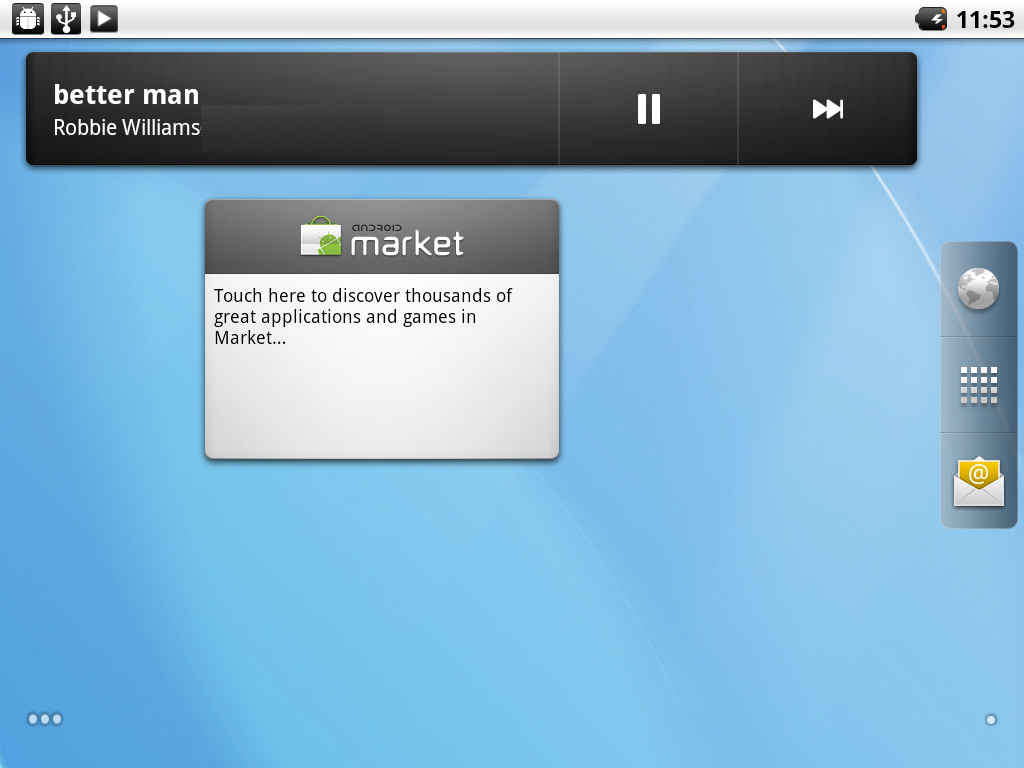 We preload four applications in Micro SD card, like Adobe Flash Player, Google Books, Kindle, and iReader. Those apps would be moved when the tablet is restored to factory defaults. Follow the this process to re-install those applications. For example, to install iReader, go to Home page → touch We suggest that you download and install a Sync tool/software to back up your data/apps in Market place. Such apps include ASTRO or Mybackup.
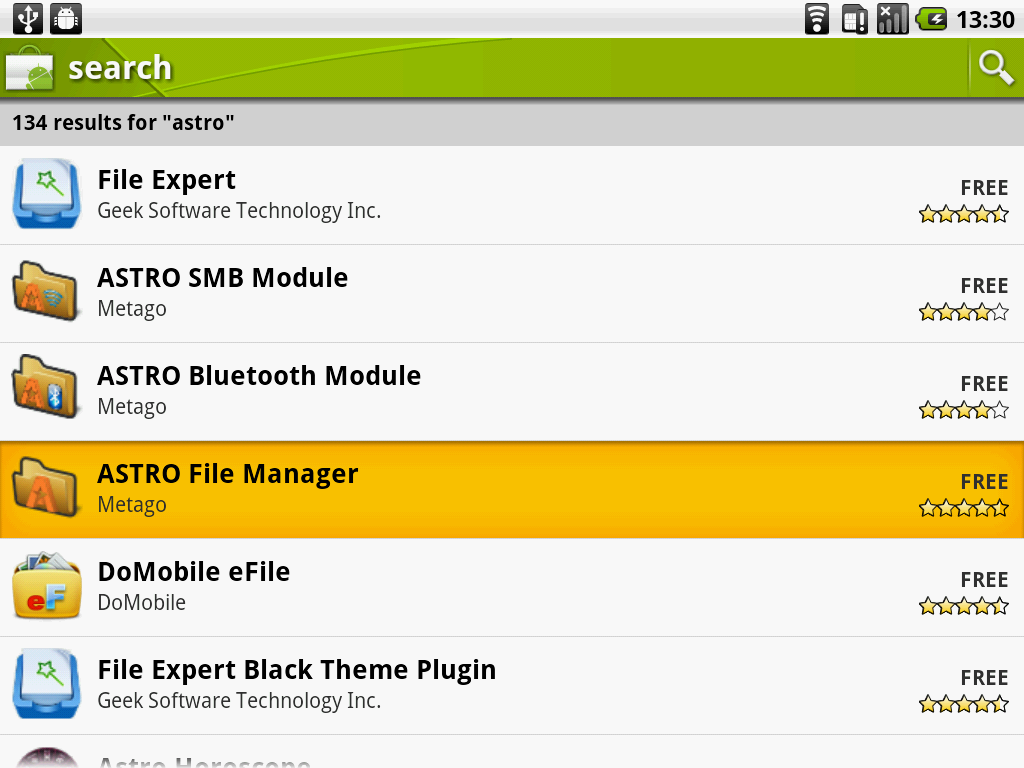
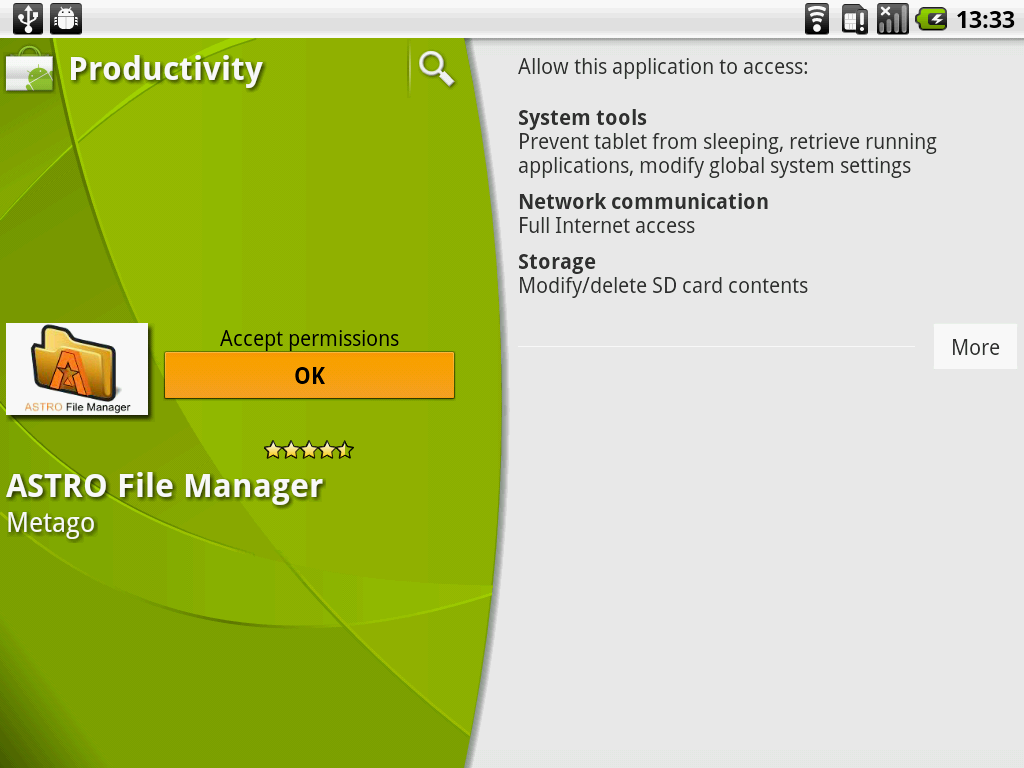
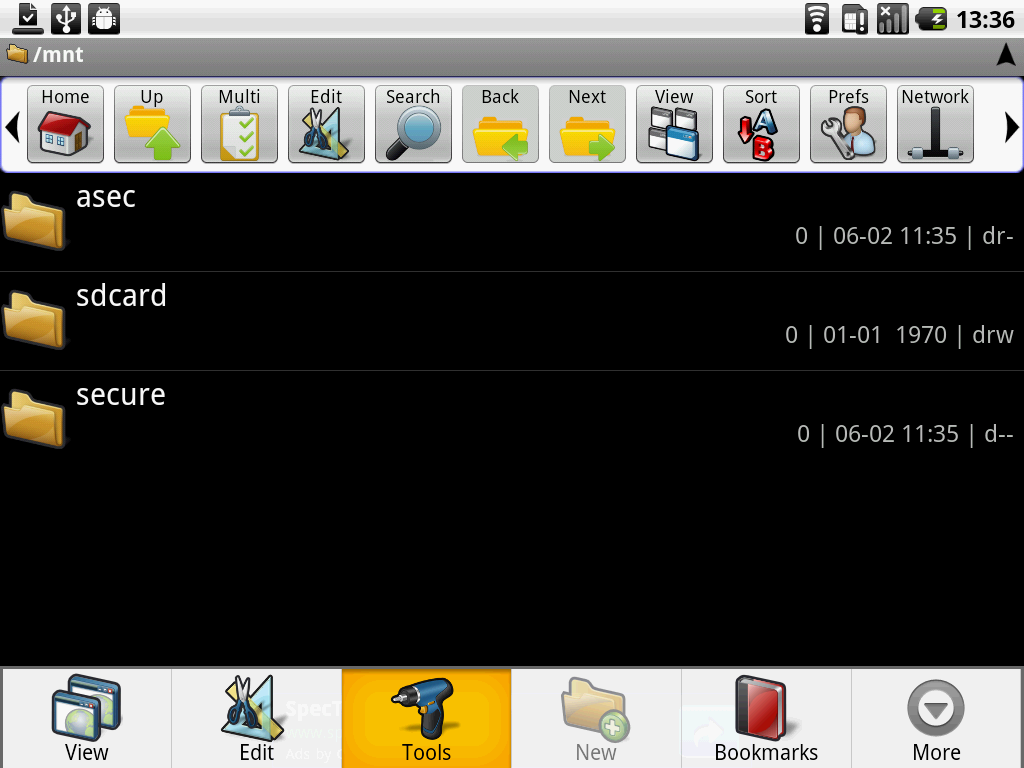 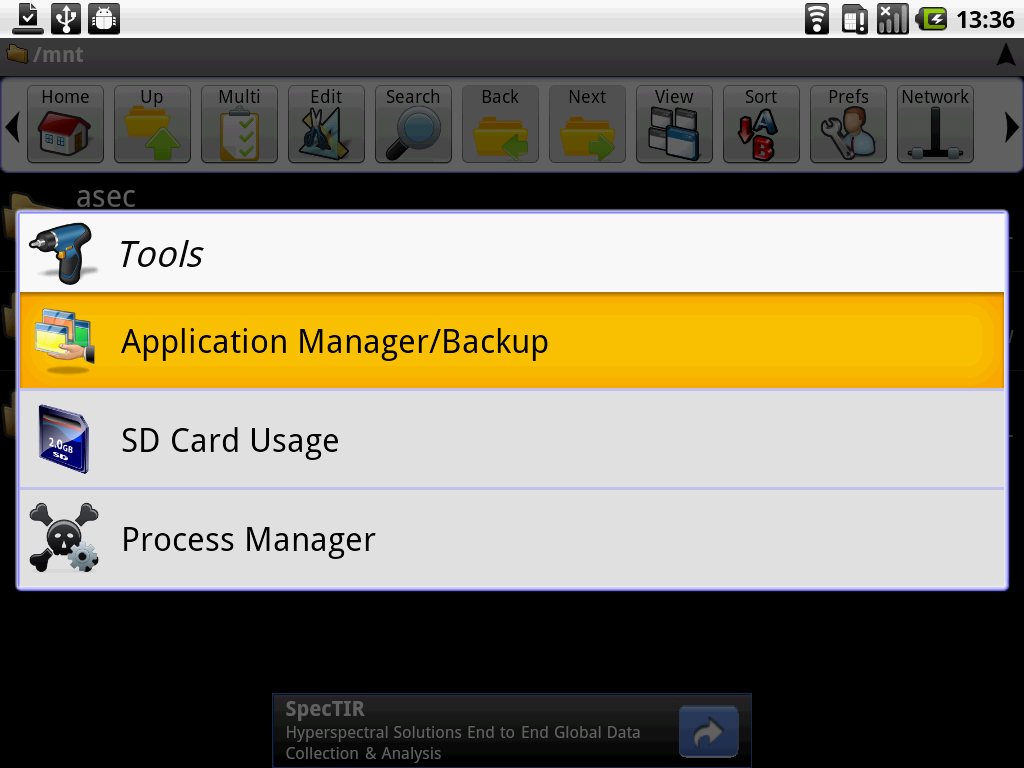
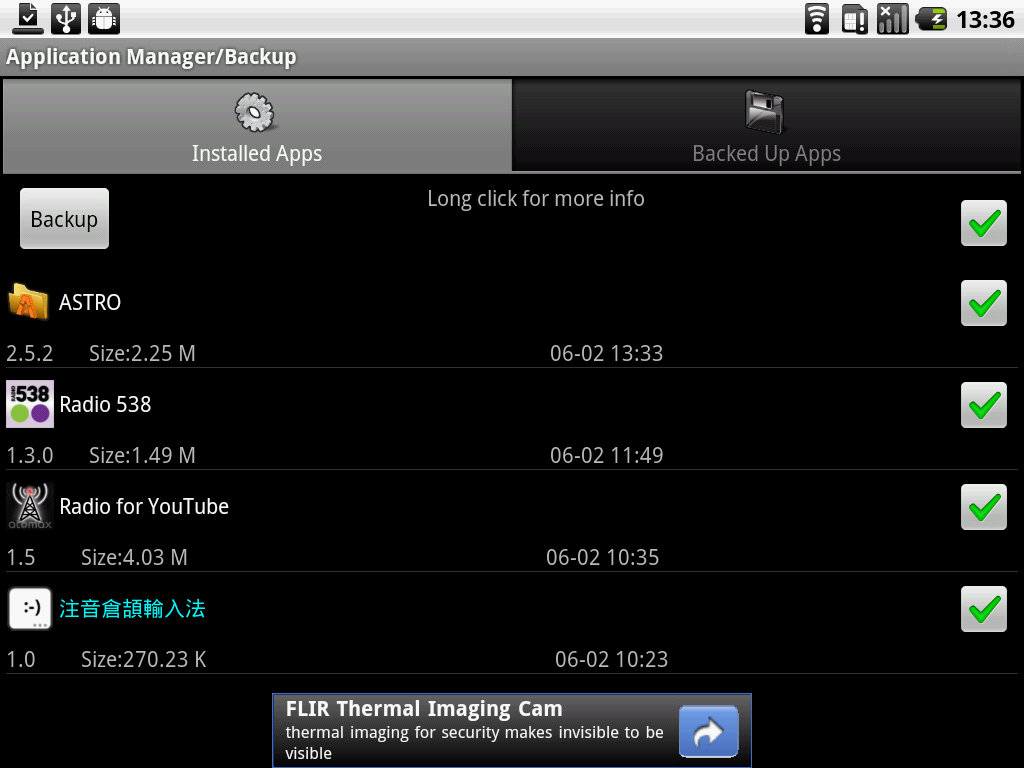
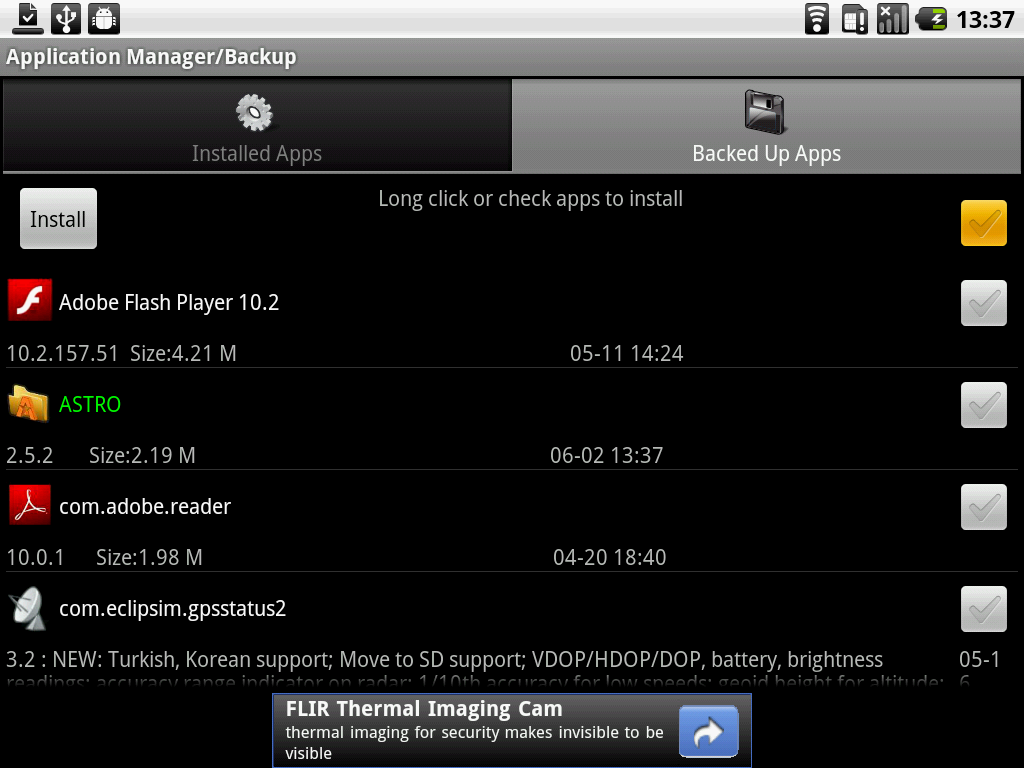 When new firmware is available, we will post the instructions. Follow the instruction to upgrade your tablet.
The charge indicator will be shown on the tablet screen during charging, after the tablet is completely charged, the indicator will be displayed as . But if the battery of your tablet is lower than 10%, there would be no indicator show on tablet screen. The indicator would appear again once the battery charged more than 10%. If you failed to open Google map and Wi-Fi is connected. In this case, please try to visit website by browser to refresh internet data, then open Google map again. If you failed to open Google Play Store/Google Talk/Gmail and Wi-Fi is connected. In this case, Please set up time correctly. Please go to settings and then do the followings : Seetings-> Date & Time -> select Automatic date & time. Customers who wish to continue watch flash video in some websites can download a third party browser (ex. dolphin browser HD, Opera, etc) to access the websites' flash video contents. Tablets, like all other computer devices, will need program/software to make it works. Le Pan ‘s software’s size is about 2 – 2.5 G and it’s pre-installed on the tablets’ internal memory. So when you check on a tablet with advertised 8G internal memory, its’ internal memory will only show about 5 – 6 G. Not only Le Pan’s tablets, all Android tablets are about the same. You can check this in your local electronics retailers. When the tablet cannot be booted and stops at "Le Pan" logo, and when the user forget the password, Please following instructions to re-boot tablet: Please follow the instructions for "My tablet runs well and suddenly stops work?!" and re-install the firmware. Please download the "Help" App here. Once download succeeds, the install screen will appear and please click "Install." When completed, click "Done." The Help app will now be found in your application menu. Once you have all user manuals either save under your PC or tablet, please copy/move them to "Doc" folder under "Internal Storage". For warranty service number: 1-855-5372-672 (1-855-LePanPC). |

