The iPad’s split screen capability is fantastic since it enables users to run two apps simultaneously. You can utilize two apps at once on your iPad using a split screen. But sometimes, you’ll be distracted and lost if you have two windows on the same screen. Then, users seek to know how to get rid of the split screen on iPad.
To make sure that only one app is open, users might occasionally wish to disable the split screen. But the problem is it is easy to activate the split screen on iPad, but rather difficult to deactivate it.
When iPad iOS 15 was released, users were no longer able to stop the split screen display through settings as they were in earlier versions of the device. However, this does not preclude using the iPad 15’s split-screen mode.
This article explains how to get rid of split screen on iPad running on both prior and later versions of iPadOS 15.
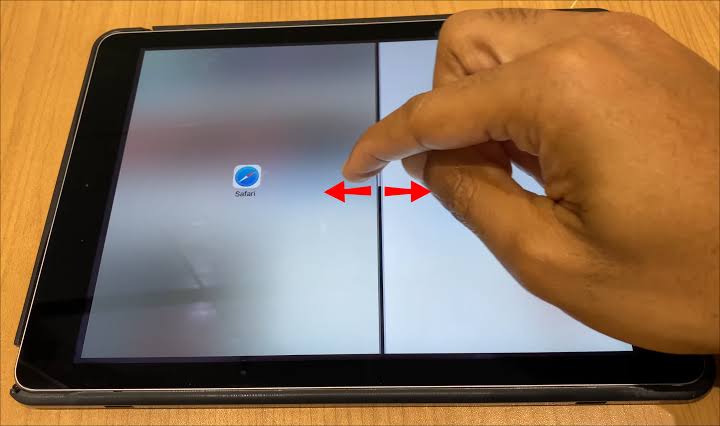
How To Get Rid Of Split Screen On iPad?
You can keep only one program open in full-screen mode by closing the split screen. The below-mentioned ways will help you to get rid of the split screen on your iPad.
1. Using a split screen divider
If you’re searching for how to get rid of a split screen on iPad, the Split Screen Divider is the most common way. Follow these steps:
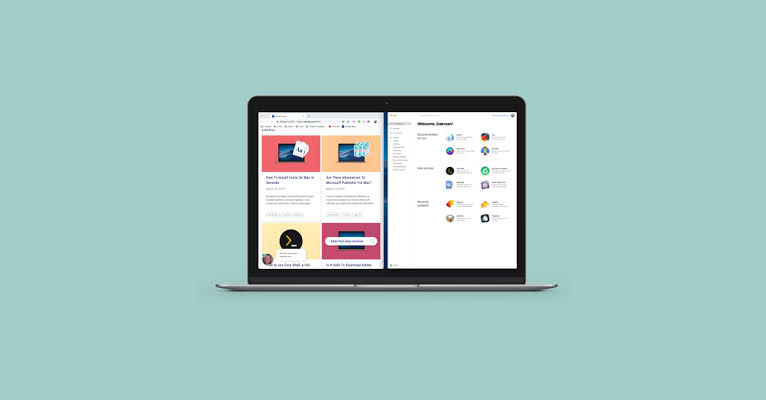
- Select the app you want to run in full-screen mode.
- The split screen divider should then be tapped and held. The two apps are separated by a black line.
- To the left or right of the screen’s edge, slide the split-screen divider.
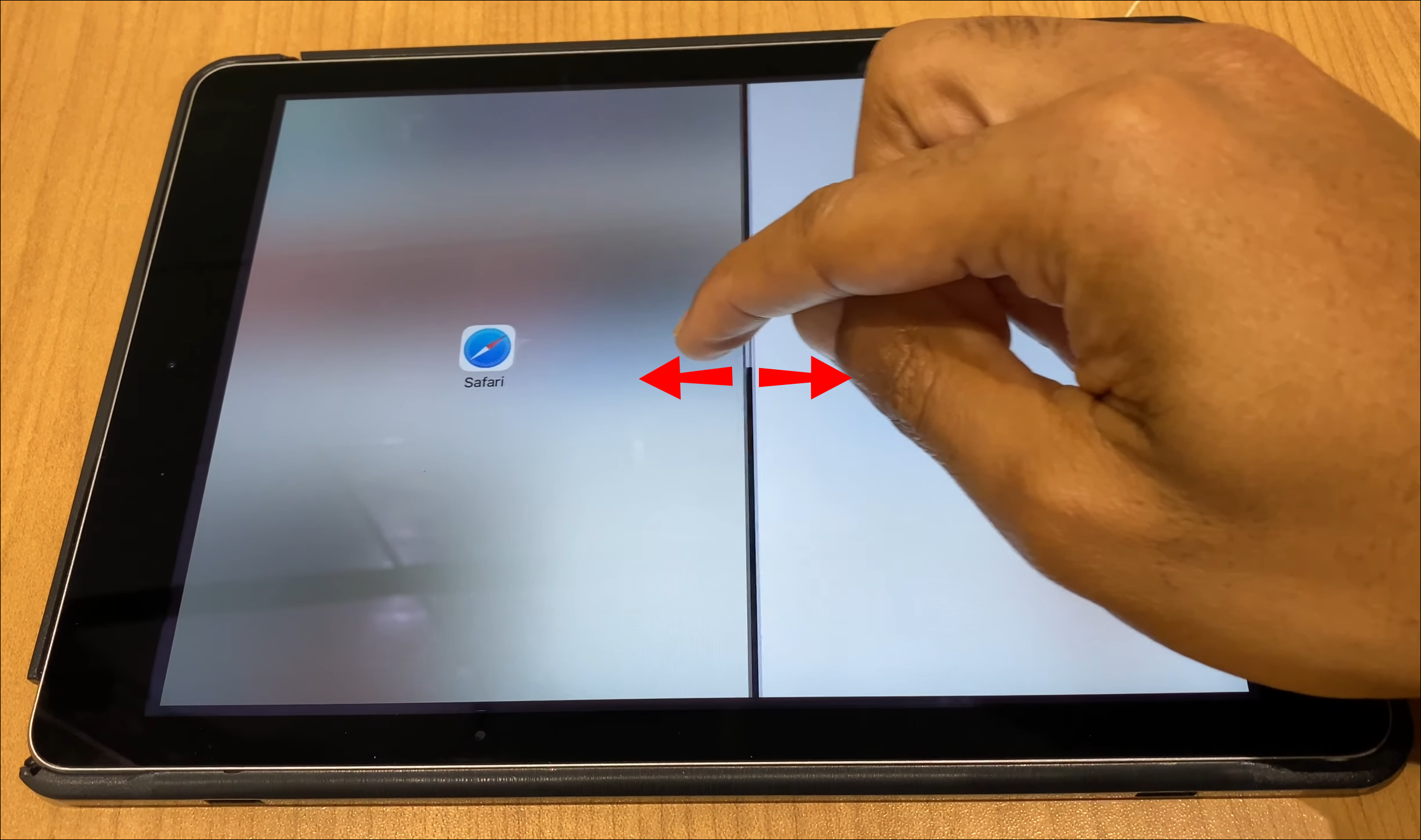
- Slide in the left direction to close the left-side app.
- Alternately, slide the separator line to the right end of the screen to close the right-side app.
- Remove your finger when one of the two apps vanishes from the iPad screen.
- Slowly slide the split-screen divider. If you act quickly, one app will display in full-screen mode while the second one will shrink in size and float on top of the first.
2. Using the home button
Some iPad models include a Home Button. If the iPad you have has a Home Button, follow these steps:

- Tap the Home Button while using a split-screen session.
- The sizes of all open apps should be modest.
- Except for the app you require on full screen, swipe all the others up.
- All open apps should be closed, leaving only one.
- To view an app in full-screen mode, tap it once.
3. By disabling the split screen feature.
Still, looking for ways how to get rid of split screen on iPad? In all eligible iPads, excluding those running on iOS 15, the Split Screen feature can be disabled using the steps below:
- On your iPad, launch the Settings app.
- Tap Home Screen and Dock on the left-hand navigation pane.
- On the right-side navigation pane, the Home Screen and Dock menu will expand.
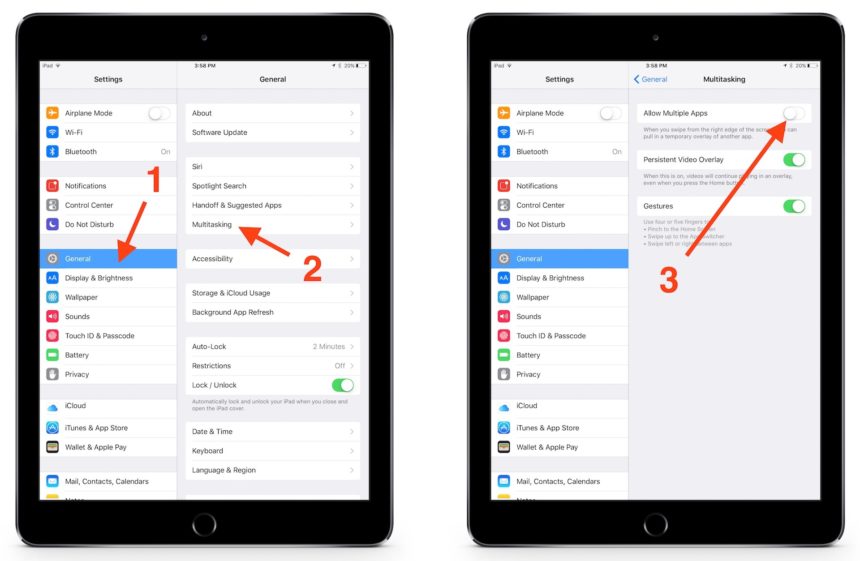
- By moving the radio button to the left, the Allow Multiple Apps option can be disabled.
- It ought to end the current split-screen session and forbid any further split-screen usage.
How To Close The Split Screen On iPad’s Safari Browser?
Apple gives iPad users the option to view two tabs in the Safari browser in a split screen mode in addition to using two distinct apps simultaneously. In the iPad’s Safari browser, there are several ways to remove the split screen. So, if you want to know how to get rid of split screen on iPad using iPad’s Safari browser, follow these approaches:
1. Using the grey slider icon
- Just tap the grey separator, keep it in place, then move it in the direction of the tab you want to close.
![]()
- To dismiss the tab on the left, for instance, slide the grey divider icon over to the left.
2. Using the multitasking icon
- To continue working on a tab in the split screen mode, hit the three dots (…) icon at its top.
![]()
- To make that window larger, select Full Screen.
3. Merging all tabs
- In the top right corner of your open tab, tap and hold the tabs button.
- Select Merge All Windows from the drop-down menu by tapping it.
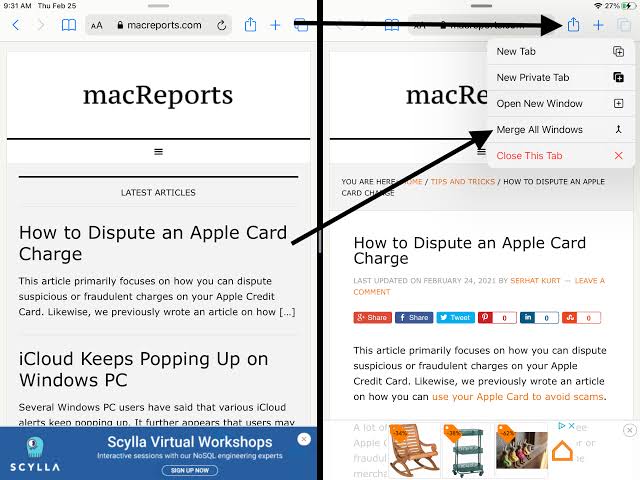
- The Safari browser will now allow you to view each window in full-screen mode separately.
FAQs
1. Why use an iPad split screen?
You can utilize numerous apps at once on the iPad. Splitting the screen into resizable views allows you to open two windows from the same app or two windows from other apps. For instance, Split View allows you to open Contacts and Messages on your iPad simultaneously.
2. How do I get my split screen back to full screen on my iPad?
To get the split screen back to full screen on iPad, simply tap and drag the black divider bar to either side of the screen to return the iPad to full screen from the split-screen Safari mode.
Conclusion
You could unintentionally enter the split-screen view mode from time to time. Therefore, unless you specifically need the feature, you should avoid clicking the three dots that are located at the top of your program windows because they will switch to split-screen view mode.
You are now aware of what the split screen is and how to use it. If your iPhone keeps crashing or glitching, do not worry. You can also multitask whenever you want on your iPad. We hope you liked this article on how to get rid of a split screen on an iPad. Check out our other posts for more informative knowledge. Let us know and share your experience with us in the comments section below.