When you plug in your iPad, the battery level indication is accompanied by the words iPad not charging when plugged in. Anyone who sees this warning could reasonably assume that anything is wrong with their priceless tablet, but this is nearly definitely not the case.
The only thing this warning tells you is that even though a cable is connected to the iPad, there is not enough power going through it to charge the battery. Your iPad might still be charging even while this message is visible, although slowly. Alternatively, you might discover that it just stops consuming battery power while plugged in, but it does not gradually accumulate charge.
If you’re using an original Apple charger and still getting the problem of the iPad not charging when plugged in, then this post will help you to troubleshoot your problem.

Why Is Your iPad Not Charging When Plugged In?
A lightning bolt should appear next to the battery symbol when your iPad is connected to your device with a lightning connector. Depending on when you’re charging it, you should see a distinct charging animation, such as one while it’s locked or a big battery icon when it’s turned off.

If you fail to notice this, the charging procedure may be affected by several factors, including:
- There is a problem with the USB cord, power outlet, or plug.
- The power supplied by the utilized USB port is insufficient.
- The charging circuit or battery has a hardware issue.
- The USB-C or lightning port has to be cleaned.
- The device is unable to charge normally due to an issue with the operating system.
- Normal charging is being impacted by a serious operating system problem.
How To Fix iPad Not Charging When Plugged In Issue?
Follow these steps to fix the issue:
1. Reset the iPad
The first step to take when your iPad won’t charge is to perform a hard reset. Your iPad’s firmware may have malfunctioned, leaving it unusable with a blank screen and charging problems. If you think this is the issue, you can try doing a hard reset on your iPad.

Press and hold the Power and Home buttons at the same time on iPads with a Home button, then watch for the Apple logo to flash over the display’s center. The Home and Power buttons must be pressed and held for 30 seconds.
The Apple logo must appear on the screen after 30 seconds of holding down the Volume Down and Power buttons on iPads without a Home button.
Your iPad will restart after the hard reset. Check to see if it can charge by inserting the charging wire into it. Still iPad not charging when plugged in? Go to the next step.
2. Examine the charger
The operating system of the iPad can identify changes in the power delivered by the charger you’re using. Your iPad can be vulnerable to harm as a result of power surges. Your iPad can decide to fully stop charging rather than try to charge it.

A different charger should be used to charge your iPad. Try charging it initially by plugging it into a wall outlet. If your iPad charges normally when you switch to a different charger, your old charger was the issue. Still, seeing the error message of the iPad not charging when plugged in? Go to the next step.
3. Examine the charging cable
When charging your iPad, pay close attention to the lightning cord you’re using. Check if the cables or the lightning connector’s outside are damaged. If so, you might need to purchase a new charging cable.

If you happen to have another Apple charging cable, try charging your iPad with it by plugging it into the charger. If it begins to charge, the old lightning wire is the source of the issue. Still, seeing the error message of the iPad not charging when plugged in? Go to the next step.
4. Clean the charging port on your iPad
Examine the charging port on your iPad carefully using a flashlight. In particular, search for any dust, dirt, or other obstructions that might be blocking a clean connection of your charging cable to the iPad’s charging port.

Even if you do not see much junk in the charging port, we nonetheless advise you to clean it out. Your iPad may occasionally be unable to charge due to microscopic dust particles that you can’t even see.
To clean out the charging port on your iPad, use an anti-static brush. Since anti-static brushes do not conduct electricity, they should be used whenever possible.
5. Verify that your iPad is operating in normal temperatures
Still, seeing the error message of the iPad not charging when plugged in? This step should surely work. The optimal operating range for iPads is 32° to 95° Fahrenheit. Your iPad may cease working normally if it is excessively cold or hot. Among other problems, your iPad’s screen can go dark, and charging might become erratic or cease altogether.
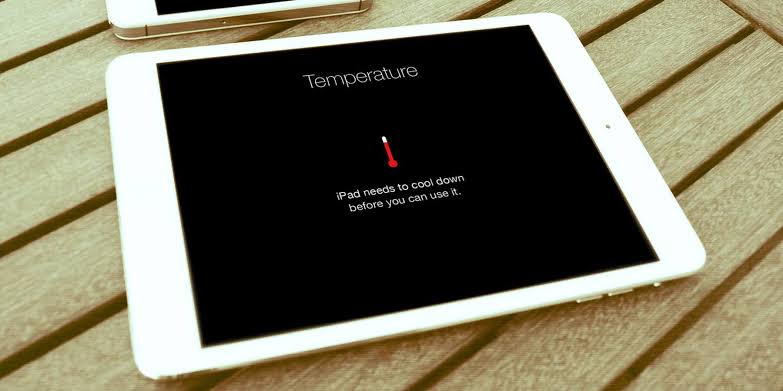
To get your iPad back to normal operating temperatures, place it in a cool location. Keep your iPad out of the direct sunlight. Try charging your iPad once more after it has returned to normal functioning conditions.
6. Change to a different power source
When an iPad is linked to a direct USB port, a USB dock in a keyboard, or a USB extended port in a Mac or PC, the message iPad not charging frequently appears.

This is because most computer USB ports do not produce the necessary amperage to charge and operate an iPad. Although your iPad says it’s charging via the USB connector, it charges very slowly and keeps draining the battery while you’re using it.
With the 12W power adapter and charging cable that is provided, you may charge your iPad by connecting it to a wall outlet. Hopefully this time the not charging alert won’t appear.
Try recalibrating the battery if the battery is still not charging completely or if the iPad stops charging at specific percentages below 100%. Simply let the iPad run out of power completely before plugging it into a reliable wall socket to properly recharge it.
7. Allow the iPad to charge for an hour
You can charge an iPad that won’t charge by allowing it to run for at least an hour. Using the included Apple cable and wall charger, confirm a secure connection has been created between the iPad and the wall outlet.

The dead iPad should typically come back to life after an hour of charging, and your tablet should start up when the charge indicator with the red battery appears. There may be a software problem with your iPad if the battery on your iPad has a red line but is not charging or if you instead see the connect to power screen.
8. iPad should be turned off and back on
Even after being charged overnight, an iPad does not fully charge; however, a restart does help. The fact that the iPad should still have some battery life indicates that this should be done.
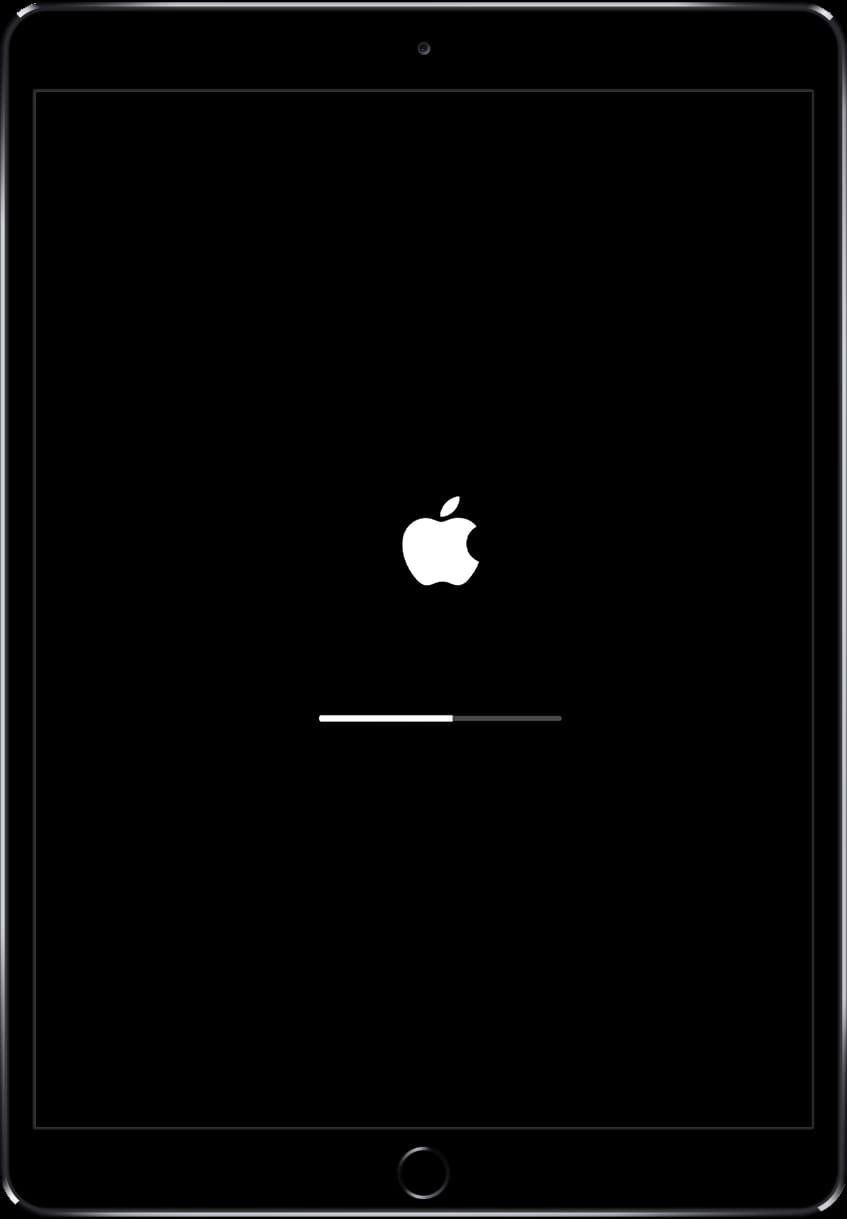
Press either the Volume up or Volume down button, the Top button, and hold them all together until the screen displays the power off slider to restart an iPad with Face ID. Drag the slider to the right to turn the gadget off. Hold down the Top button after that until the Apple logo appears.
Press and hold the Top button until you see the power off slider to restart an iPad with a Home button. Slide the slider to the right to turn the gadget off. Hold the Top button down after that until the Apple logo appears.
After an iOS software update, an iPad that won’t charge past 25% or 85% when plugged in occasionally has a stated battery percentage that is incorrect. Use the aforementioned instructions to perform a power cycle if this is the situation you are in to rapidly fix it.
9. Consult an expert at the Apple store
The lightning cable is susceptible to deterioration and electrical failure, just like any other electrical connector. Your battery might also be having problems. The only option left if your iPad is still not charging is to contact Apple for technical support.

If you have AppleCare+, you can get it fixed free of cost. In case you do not have AppleCare+, obtain a quote from Apple’s service department and compare the price of upgrading to a new device with the cost of the repair.
You can arrange a mail-in repair, make an appointment at the Genius Bar at your local Apple Store, or call 1-800-MY-APPLE for online service.
FAQs
1. Why is my iPad not charging when plugged in?
Perhaps the charging port on your iPad is clogged or broken. Your charging device is not Apple-approved, has damage, or is faulty. The iPad cannot be charged using your USB charger. These factors could all be to blame for your iPad not charging when plugged in.
2. Is it helpful to clean my iPad’s charging port?
Your iPad will operate at its best if the charging port is clean and the speakers are crystal clear.
3. What is the cost of fixing an iPad’s charging port?
Despite being a minor component of the electronics system, the iPad charging port can cost a lot to repair. For the repair of an iPad charging port, you should budget between $50 and $100.
Conclusion
We trust your iPad is safely charging and operating as it should at this point. In general, the time it takes to fully charge an iPad battery will be between 5 and 6 hours, depending on the charger you’re using. All the above ways, if followed properly, should help you to make your iPad start charging again. If not, then it is generally advised to visit the nearest Apple store and ask for expert help.
We hope you liked this article and all your doubts regarding iPad not charging when plugged in are cleared. Share your experience with your iPad charging issue with us in the comments section below. We would love to hear from you.